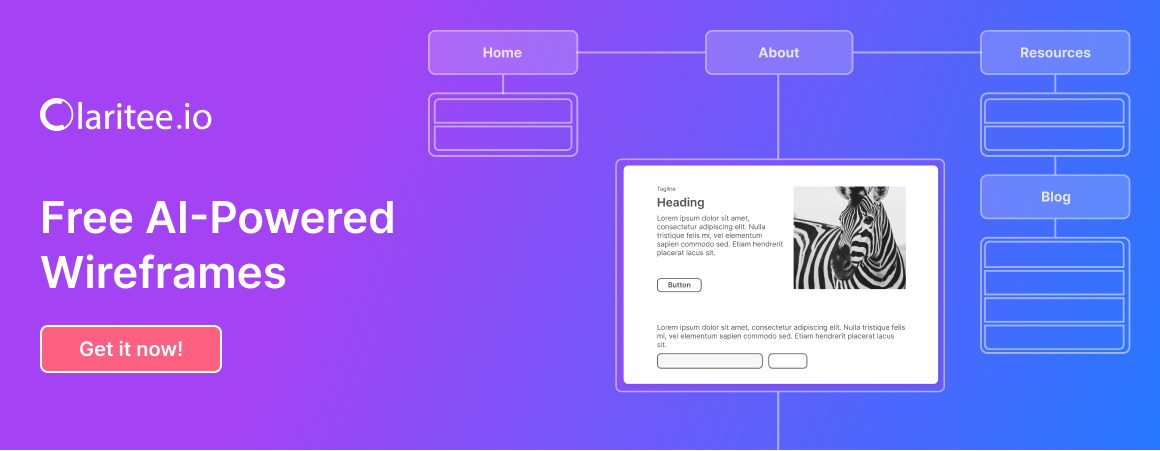In the ever-evolving landscape of digital design, user control UI patterns play a pivotal role in shaping the user experience. These patterns are not just mere design elements; they are the building blocks that empower users to interact with applications seamlessly. By providing intuitive ways for users to input data, make selections, and navigate through content, these patterns enhance usability and foster engagement.
As designers, our goal is to create interfaces that not only look appealing but also facilitate a smooth interaction process. Understanding and implementing effective user control UI patterns can significantly elevate the overall experience, making it more enjoyable and efficient for users. The importance of user control UI patterns cannot be overstated.
They serve as a bridge between the user and the application, allowing for a more personalized and interactive experience. When users feel in control of their interactions, they are more likely to engage deeply with the content and features offered. This sense of empowerment is crucial in today’s fast-paced digital environment, where users expect quick responses and intuitive navigation.
By leveraging various user control patterns, designers can create interfaces that are not only functional but also resonate with users on a deeper level, ultimately leading to increased satisfaction and loyalty.
Key Takeaways
- User control UI patterns are essential for creating intuitive and user-friendly interfaces.
- Dropdown menus and select boxes are commonly used for presenting a list of options for users to choose from.
- Toggle switches and checkboxes are effective for allowing users to make binary choices or select multiple options.
- Sliders and range inputs are ideal for enabling users to input a value within a specific range.
- Tabs and accordions are useful for organizing content and presenting it in a structured and easily navigable manner.
- Modal windows and popovers are great for displaying additional information or actions without disrupting the main interface.
- Tooltips and hover effects provide helpful hints and additional information when users hover over specific elements.
Dropdown Menus and Select Boxes
Dropdown menus and select boxes are among the most widely used user control UI patterns, offering a compact way to present multiple options without overwhelming the user. These elements allow users to make selections from a predefined list, which can be particularly useful in forms or settings where space is limited. The beauty of dropdown menus lies in their simplicity; they can be easily integrated into any design, providing a clean and organized way to display choices.
With just a click, users can reveal a list of options, making it easy for them to navigate through various selections without cluttering the interface. Moreover, dropdown menus can be enhanced with features such as search functionality or grouped options, further improving usability. For instance, when dealing with extensive lists, incorporating a search bar within the dropdown can save users time and effort, allowing them to find their desired option quickly.
Select boxes, on the other hand, provide a more visible alternative for users who may need to see all available options at once. By understanding when to use dropdown menus versus select boxes, designers can create interfaces that cater to user preferences and enhance overall interaction efficiency.
Toggle Switches and Checkboxes
Toggle switches and checkboxes are essential components of user control UI patterns that allow users to make binary choices effortlessly. Toggle switches are particularly effective for settings that require an on/off decision, providing a clear visual representation of the current state. Their design often mimics physical switches, making them intuitive for users who can easily understand their functionality.
This familiarity fosters confidence in interaction, as users can quickly grasp how to use these elements without extensive instructions. Checkboxes serve a similar purpose but are often used in scenarios where multiple selections are possible. They empower users to choose one or more options from a list, making them ideal for forms or surveys where diverse input is required.
The combination of toggle switches and checkboxes in a design can create a dynamic interface that accommodates various user needs. By thoughtfully integrating these elements into your design, you can enhance user engagement and streamline decision-making processes, ultimately leading to a more satisfying experience.
Sliders and Range Inputs
Sliders and range inputs offer an interactive way for users to select values within a specified range, making them particularly useful for settings like volume control or price filters. These elements provide a tactile experience that encourages exploration and experimentation. Users can easily adjust the slider to find their desired value, which adds an element of fun to the interaction process.
The visual feedback provided by sliders enhances understanding, as users can see their adjustments in real-time, making it easier to fine-tune their selections. Incorporating sliders into your design not only enhances usability but also adds an engaging visual element that can capture users’ attention. Range inputs allow for dual-value selection, enabling users to set minimum and maximum values simultaneously.
This feature is especially beneficial in applications where precise control is necessary, such as filtering search results or adjusting settings based on user preferences. By utilizing sliders and range inputs effectively, designers can create interfaces that are both functional and enjoyable, encouraging users to interact with the content more freely.
Tabs and Accordions
Tabs and accordions are powerful organizational tools that help manage content efficiently while maintaining a clean interface. Tabs allow users to switch between different sections of content without leaving the current page, providing a seamless navigation experience. This pattern is particularly effective when dealing with related information that needs to be easily accessible without overwhelming the user with too much data at once.
By grouping content into tabs, designers can create a structured layout that encourages exploration while keeping the interface uncluttered. Accordions serve a similar purpose but offer a different approach by allowing users to expand or collapse sections of content as needed. This pattern is particularly useful for FAQs or lengthy articles where users may want to focus on specific topics without being distracted by unrelated information.
The interactive nature of accordions invites users to engage with the content actively, promoting deeper exploration and understanding. By thoughtfully implementing tabs and accordions in your design, you can enhance usability while creating an organized and visually appealing interface that encourages user interaction.
Modal Windows and Popovers
Modal windows and popovers are effective tools for drawing attention to specific content or actions without navigating away from the current page. Modal windows typically overlay the main content, requiring user interaction before they can return to the underlying interface. This pattern is particularly useful for critical actions such as confirmations or important notifications, ensuring that users focus on the task at hand without distractions.
The clear separation from the main content helps emphasize the importance of the information presented within the modal. Popovers, on the other hand, provide contextual information or options related to specific elements on the page without obstructing the entire interface. They can be used for tooltips or additional details about a feature when users hover over an icon or button.
This subtle approach allows designers to provide valuable information while maintaining a clean layout. Both modal windows and popovers enhance user experience by offering targeted interactions that guide users through their journey without overwhelming them with excessive information at once.
Tooltips and Hover Effects
Tooltips and hover effects are subtle yet powerful elements that enhance user interaction by providing additional context or feedback when users engage with specific components on the interface. Tooltips appear when users hover over an element, offering brief explanations or hints about its functionality. This pattern is particularly useful for icons or buttons that may not be immediately clear in their purpose.
By incorporating tooltips into your design, you can improve usability by ensuring that users have access to helpful information without cluttering the interface with excessive text. Hover effects further enrich this experience by providing visual feedback that indicates interactivity. When users hover over buttons or links, subtle changes in color or animation can signal that an action is possible, encouraging engagement.
These effects not only enhance usability but also contribute to a more dynamic and engaging interface. By thoughtfully integrating tooltips and hover effects into your design strategy, you can create an intuitive environment that empowers users to explore confidently while enhancing their overall experience with your application. In conclusion, understanding and implementing user control UI patterns is essential for creating engaging digital experiences that resonate with users.
By leveraging dropdown menus, toggle switches, sliders, tabs, modals, tooltips, and hover effects effectively, designers can craft interfaces that are not only functional but also enjoyable to navigate. Emphasizing clarity and simplicity in these interactions fosters an environment where creativity thrives and innovation flourishes—ultimately leading to products that meet user needs while enhancing productivity across teams of all skill levels.
FAQs
What are user control UI patterns?
User control UI patterns are design elements and interactions that allow users to interact with and control the functionality of a digital product or application. These patterns are essential for creating a user-friendly and intuitive user interface.
Why are user control UI patterns important?
User control UI patterns are important because they empower users to navigate, interact with, and customize their experience within a digital product. These patterns help to create a sense of control and understanding for users, leading to a more positive user experience.
What are some examples of user control UI patterns?
Some examples of user control UI patterns include dropdown menus, sliders, toggles, checkboxes, radio buttons, input fields, buttons, and navigation menus. These patterns allow users to input data, make selections, and navigate through a digital product.
How do user control UI patterns benefit design teams?
User control UI patterns benefit design teams by providing a set of established and familiar design elements that can be used to create intuitive and user-friendly interfaces. By embracing these patterns, design teams can streamline the design process and create more consistent and effective user interfaces.
What are the essential user control UI patterns every design team should embrace?
The essential user control UI patterns every design team should embrace include dropdown menus, sliders, toggles, checkboxes, radio buttons, input fields, buttons, and navigation menus. These patterns are fundamental to creating a user-friendly and intuitive user interface.
How can design teams incorporate user control UI patterns into their designs?
Design teams can incorporate user control UI patterns into their designs by understanding the purpose and functionality of each pattern, and then implementing them in a way that aligns with the overall user experience and design aesthetic of the digital product. This may involve using design tools and resources to create and customize these patterns within the interface.