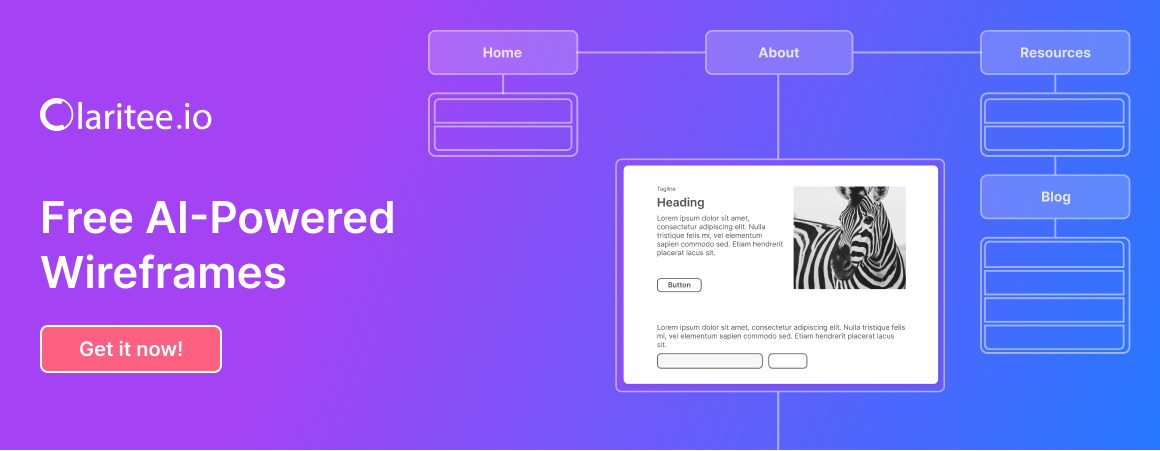In the realm of user interface design, buttons serve as vital conduits for interaction. They are not just mere elements on a screen; they are gateways that facilitate user actions and decisions. Understanding button states is essential for creating intuitive and engaging experiences.
Button states refer to the various visual and functional conditions a button can exhibit, such as default, hover, active, and disabled. Each state communicates a different message to the user, guiding them through their journey on a digital platform. As we delve into the world of button states, we uncover the nuances that make user interactions seamless and enjoyable.
By recognizing how users perceive and respond to these states, designers can craft interfaces that not only look appealing but also enhance usability. This exploration is not just about aesthetics; it’s about fostering a connection between users and the digital products they engage with. Let’s embark on this journey to understand the significance of button states in creating effective user interactions.
Key Takeaways
- Button states are crucial for user interactions as they provide visual feedback and indicate the current state of a button.
- Different types of button states include default, hover, active, and disabled, each serving a specific purpose in user interfaces.
- Design principles for button states include consistency, clarity, and hierarchy to ensure a seamless user experience.
- Implementing button states in user interfaces involves using visual cues such as color, shape, and animation to convey the state of a button.
- Best practices for button states include using clear and concise labels, providing feedback for user actions, and ensuring accessibility for all users.
Importance of Button States in User Interactions
Button states play a crucial role in shaping user experiences. They provide immediate feedback, letting users know that their actions have been recognized. For instance, when a user hovers over a button and it changes color or size, it signals that the button is interactive and ready to be clicked.
This feedback loop is essential for maintaining user engagement and ensuring that users feel in control of their actions. Moreover, button states contribute to the overall accessibility of an interface. By clearly indicating which buttons are active or disabled, designers can help users navigate more effectively.
This is particularly important for individuals with disabilities who rely on visual cues to understand how to interact with a digital product. By prioritizing button states in design, we empower all users to engage confidently with technology, fostering inclusivity and enhancing overall satisfaction.
Different Types of Button States
Understanding the different types of button states is fundamental for effective design. The most common states include default, hover, active, focused, and disabled. The default state is what users see when they first encounter a button; it sets the tone for interaction.
The hover state occurs when a user moves their cursor over the button, often resulting in a visual change that indicates interactivity. This state is crucial for drawing attention and encouraging clicks. The active state represents the moment when a user clicks the button, providing immediate feedback that their action is being processed.
The focused state is particularly important for keyboard navigation, highlighting which button is currently selected. Lastly, the disabled state indicates that a button is not currently actionable, preventing confusion and guiding users toward available options. By understanding these states, designers can create a more intuitive experience that aligns with user expectations.
Design Principles for Button States
When designing button states, several principles can guide your approach to ensure clarity and effectiveness. First and foremost, consistency is key. Users should be able to recognize button states across different parts of an interface without confusion.
This means using similar colors, shapes, and animations for buttons throughout the design. Consistency builds familiarity, allowing users to navigate with ease. Another important principle is contrast.
A well-designed button should stand out against its background, making it easily identifiable. Utilizing contrasting colors not only enhances visibility but also helps convey the different states effectively. For example, a hover state might use a lighter shade to indicate interactivity, while an active state could employ a bolder color to signify engagement.
By applying these design principles thoughtfully, you can create buttons that are not only visually appealing but also functional and user-friendly.
Implementing Button States in User Interfaces
Implementing button states in user interfaces involves both design and technical considerations. Designers must collaborate closely with developers to ensure that the visual designs translate effectively into functional elements on the screen. This collaboration fosters a shared understanding of how each button state should behave and appear during user interactions.
From a technical perspective, utilizing CSS (Cascading Style Sheets) can simplify the implementation of button states. By defining styles for each state within your CSS code, you can create smooth transitions that enhance the user experience. For instance, using transitions for hover effects can make interactions feel more dynamic and engaging.
Additionally, incorporating JavaScript can allow for more complex behaviors, such as loading animations or state changes based on user input. By combining design creativity with technical execution, you can bring your button states to life in a way that resonates with users.
Best Practices for Button States
To maximize the effectiveness of button states, adhering to best practices is essential. One key practice is to ensure that all button states are visually distinct from one another. Users should be able to easily differentiate between default, hover, active, focused, and disabled states at a glance.
This clarity reduces cognitive load and enhances usability. Another best practice is to maintain accessibility standards throughout your design process. This includes ensuring that color choices meet contrast guidelines for visibility and that all buttons are navigable via keyboard inputs.
Additionally, providing alternative text for buttons can assist screen reader users in understanding their purpose. By prioritizing accessibility alongside aesthetics, you create an inclusive environment where all users can thrive.
Testing and Feedback for Button States
Testing button states is a critical step in the design process that should not be overlooked. Gathering feedback from real users can provide invaluable insights into how well your button states communicate their intended functions. Conducting usability tests allows you to observe how users interact with buttons in various states and identify any areas of confusion or frustration.
Incorporating feedback loops into your design process fosters continuous improvement. Encourage users to share their thoughts on button interactions through surveys or interviews after testing sessions. This collaborative approach not only enhances your design but also empowers users by making them feel heard and valued in the development process.
By iterating based on feedback, you can refine your button states to better meet user needs.
Future Trends in Button States for User Interactions
As technology continues to evolve, so too will the design of button states in user interactions. One emerging trend is the integration of micro-interactions—subtle animations or changes that occur during user interactions with buttons. These micro-interactions can enhance engagement by providing delightful feedback that makes the experience feel more dynamic and responsive.
Another trend is the increasing focus on voice and gesture-based interactions. As voice assistants and touchless technologies become more prevalent, designers will need to rethink traditional button states to accommodate these new forms of interaction. This shift presents an exciting opportunity to innovate and create interfaces that are not only functional but also intuitive across various platforms.
In conclusion, understanding and implementing effective button states is essential for creating engaging user experiences. By collaborating as designers and developers, prioritizing accessibility, adhering to best practices, and embracing future trends, we can empower users to navigate digital landscapes with confidence and ease. Together, let’s continue to explore the possibilities of design tools that enhance productivity and creativity in our work!
FAQs
What are button states in user interface design?
Button states in user interface design refer to the different visual and interactive states that a button can have, such as default, hover, active, and disabled. These states help to enhance user interactions and provide visual feedback to users.
Why are button states important in user interface design?
Button states are important in user interface design because they help to improve the usability and user experience of a website or application. By providing visual feedback and indicating the current state of a button, users can better understand how to interact with the interface.
What are the common button states used in user interface design?
The common button states used in user interface design include:
– Default state: The normal appearance of a button when it is not being interacted with.
– Hover state: The appearance of a button when the user hovers their cursor over it.
– Active state: The appearance of a button when it is being clicked or tapped by the user.
– Disabled state: The appearance of a button when it is not currently interactive or available for use.
How can button states enhance user interactions?
Button states can enhance user interactions by providing visual feedback and indicating the current state of a button. This helps users to understand how to interact with the interface and improves the overall usability and user experience.
What are some best practices for implementing button states in user interface design?
Some best practices for implementing button states in user interface design include:
– Using consistent visual cues to indicate button states across the interface.
– Providing clear and understandable feedback to users when they interact with buttons.
– Ensuring that button states are accessible and usable for all users, including those with disabilities.